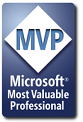Thanks for all the help Johnske. The form is still coming up blank ( White ) I do have things on the form. See if I'm, doing this correct. I have a command button calling up a marco.
Sub addnew()
UserForm2.Show
End Sub
This calls up userform 2
Private Sub Label1_Click()
End Sub
Private Sub UserForm_Activate()
Columns("L:L").Insert
Columns("I:L").EntireColumn.Hidden = False
Columns("K:K").Copy Destination:=Columns("L:L")
Columns("K:K").EntireColumn.Hidden = True
Unload UserForm2
End Sub
Every thing works great except I cannot get anything to show up on the form. When i take out the command to unload the form it shows fine after the column has been added and the form is no longer needed. I'm sure it something simple I'm missing.
Thanks again for the help.







 Reply With Quote
Reply With Quote