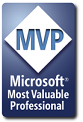Hi Chris,
You can still do this without importing the module. Here is an example that shows how you can add it from a string; may prove useful for you.
Sub ylDevo()
Dim WB As Workbook, ThisWorkbookCode As String, SheetCode As String, i As Integer
Set WB = Workbooks("Book7.xls")
ThisWorkbookCode = "Sub ExampleCode1()" & vbCr & " Msgbox ""Hello""" & vbCr & "End Sub" & vbCr
SheetCode = "Sub ExampleCode2()" & vbCr & " Msgbox ""Hello again""" & vbCr & _
"'Extra text" & vbCr & "End Sub" & vbCr
WB.VBProject.VBComponents.Item("ThisWorkbook").CodeModule.AddFromString (ThisWorkbookCode)
For i = 1 To WB.VBProject.VBComponents.Count
If WB.VBProject.VBComponents.Item(i).Name = Sheets("Sheet Name").CodeName Then
WB.VBProject.VBComponents.Item(i).CodeModule.AddFromString (SheetCode)
Exit For
End If
Next
End Sub
If you're getting an error with this, it could be because VBA Extensibility isn't referenced. If so, add the following under the Dim statement:
On Error Resume Next
ThisWorkbook.VBProject.References.AddFromGuid "{0002E157-0000-0000-C000-000000000046}", 5, 3
On Error GoTo 0
Should you have any questions please don't hesitate to ask!
Matt