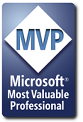You can use Offset to move the active cell. The syntax is Offset(#_Of_Rows, #_Of_Columns). Positive values change the range down and to the right, negative values change it up and to the left.
So to move to column J you can use this:
ActiveCell.OffSet(0,1).Select
Note that you should avoid selecting cells if you don't have to. If you want to put a formula in J2 for example you can use this:
Range("J2").Value = MyFormula
This will allow you to put the value or formula into the cell without changing the active cell.
You could also use OffSet to put a formula two rows down and one column across like this:
ActiveCell.OffSet(2,1).Value = MyFormula







 Reply With Quote
Reply With Quote