Okay, quickie here. Referencing this thread/file, I have a table(s) setup and am entering numbers. How can I change the numbers from this ..
1234567
.. to look like this ..
1,234,567
Do I really need to put a comma in there manually? I'm ready to do this in Excel..







 Reply With Quote
Reply With Quote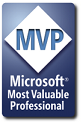











 Perform other calculations in a table
Perform other calculations in a table