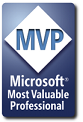How would I go about reseting page break, and then move the verticle page break to the right stopping between column F & G. I only want to print data in column A thru F to clarify. The problem I am having is that when this is printed it winds up on three pages instead of one. I know this is because of my page breaks, but I want to safe guard against this happening to anyone else. The code I am using so far is posted below just incase you need to know anything. Thanks everyone for any help.
Private Sub CommandButton1_Click() ' this macro saves the active sheet to a cell value as seen below (5, 10) = Cell J5 'Variable declaration Dim oApp As Object Dim oMail As Object Dim wb As Workbook Dim ws As Worksheet Dim FileName As String 'Turns off screen updating Application.ScreenUpdating = False 'adds the date to cell B3 With Range("B3") .Value = Date .NumberFormat = "mm/dd/yyyy" End With 'adds the date to cell J4 With Range("J4") .Value = Date .NumberFormat = "mmm-dd-yyyy" End With Range("A1:F487").Copy Sheets.Add Set ws = ActiveSheet ws.Range("A1").PasteSpecial Paste:=xlPasteAll ws.Columns.AutoFit ws.Rows.AutoFit ws.Columns("E:E").ColumnWidth = 21 Range("A1:F457").PrintOut 'Makes a copy of the active sheet and save it to 'a folder Application.CutCopyMode = False ws.Copy 'Adjust column width of merged cells to compensate for ws.Columns.AutoFit Columns("E:E").ColumnWidth = 21 Set wb = ActiveWorkbook 'this macro saves the active sheet to a cell value as seen below (5, 10) = Cell J5 FileName = Cells(5, 10).Value & " .xls" On Error Resume Next Kill "C:\Documents and Settings\bgrant\Desktop\FB ADJUSTMENT\" & FileName On Error GoTo 0 wb.SaveAs FileName:="C:\Documents and Settings\bgrant\Desktop\FB ADJUSTMENT\" & FileName 'Creates and shows the outlook mail item Set oApp = CreateObject("Outlook.Application") Set oMail = oApp.CreateItem(0) With oMail 'Uncomment the line below to hard code a To recipient .To = "wpark@penningtonseed.com;jthomason@penningtonseed.com;fowens@penningtonseed.com;rcosby@penningtonseed.com" 'Uncomment the line below to hard code a CC recipient .CC = "hbauer@penningtonseed.com;mneugebauer@penningtonseed.com;tchandler@penningtonseed.com;lhawk@penningtonseed.com" 'Uncomment the line below to hard code a Bnn recipient '.Bcc = "someone@somewhere.com" 'Uncomment the line below to hard code a subject .Subject = " Please review " & Cells(5, 10).Value .Body = "I have attached to this email " & Cells(5, 10).Value .Attachments.Add wb.FullName .Display ActiveWorkbook.Close Application.DisplayAlerts = False ActiveWindow.SelectedSheets.Delete Application.DisplayAlerts = True End With 'Restores screen updating and release Outlook Application.ScreenUpdating = True Set oMail = Nothing Set oApp = Nothing End Sub








 Reply With Quote
Reply With Quote