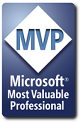Try something like this:
Select Case Sheets("Control Panel").Range("D1").Value
Case Is = 7
Sheets("Sales").Range("A10:A17").EntireRow.RowHeight = 0
Sheets("Sales").Range("A28:A35").EntireRow.RowHeight = 0
Sheets("Margin").Range("A10:A17").EntireRow.RowHeight = 0
Sheets("Margin").Range("A28:A35").EntireRow.RowHeight = 0
Case Is = 8
Sheets("Sales").Range("A10:A17").EntireRow.RowHeight = 0
Sheets("Sales").Range("A28:A35").EntireRow.RowHeight = 0
Sheets("Margin").Range("A11:A17").EntireRow.RowHeight = 0
Sheets("Margin").Range("A29:A35").EntireRow.RowHeight = 0
End Select
Or
Select Case Sheets("Control Panel").Range("D1").Value
Case Is = 7
Sheets("Sales").Range("A10:A17").EntireRow.Hidden = True
Sheets("Sales").Range("A28:A35").EntireRow.Hidden = True
Sheets("Margin").Range("A10:A17").EntireRow.Hidden = True
Sheets("Margin").Range("A28:A35").EntireRow.Hidden = True
Case Is = 8
Sheets("Sales").Range("A11:A17").EntireRow.Hidden = True
Sheets("Sales").Range("A29:A35").EntireRow.Hidden = True
Sheets("Margin").Range("A11:A17").EntireRow.Hidden = True
Sheets("Margin").Range("A29:A35").EntireRow.Hidden = True
End Select







 Reply With Quote
Reply With Quote